If you’ve been trying to improve your general performance in organic Google search, you should be aware of the keyword report within Google Analytics. This report, until recently, provided information on the keywords people were using when searching in Google, which resulted in a click through to your website.
The report gave significant insight into how your site was performing for a variety of keywords, whether you were deliberately targeting those keywords or not, as well as allowing you to break down the report with Advanced Segments and Secondary Dimensions.
The dreaded (Not Provided) in your Keyword Report
If you have been using this keyword report within Google Analytics, you will also have noticed a fairly significant drop in the variation of keywords Google is reporting on, and a sharp rise of traffic coming from (Not Provided).
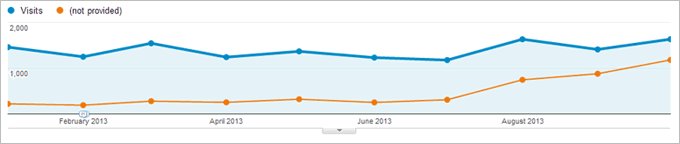
In this example (Not Provided) increased from 12% of keyword traffic in Jan 2013, to 72% in October 2013.
(Not Provided) has been around for a while, with Google hiding keyword information from users who were signed into a Google account while searching. If users were logged in, Google would not tell you what search terms those users used. However, Google recently expanded this functionality to also cover users that are not logged in.
Essentially Google is stopping providing keyword information in this report. In time, the vast majority (if not all!) of your organic keyword data within this report will be categorised as (Not Provided).
All is not lost … there are other sources for similar keyword information
While no alternative will give quite the same detail of keywords that this report used to, there are a few alternative techniques that can give you a good level of information to continue to understand the keywords driving traffic to your site.
1. Google Webmaster Tools Query Report
Whether on its own, or via a sync with Google Analytics, Google Webmaster Tools provides details of keywords, clicks, impressions and Click Through Rate (CTR) in relation to organic search from Google.
This report only provides data for the last 90 days, and only reports on the top 2,000 queries for the time period you select. For smaller local business sites, 2,000 may be more than enough. Our experience is that click figures in this report are not as high as those reported in Google Analytics, so worth using them as a guide rather than fact.
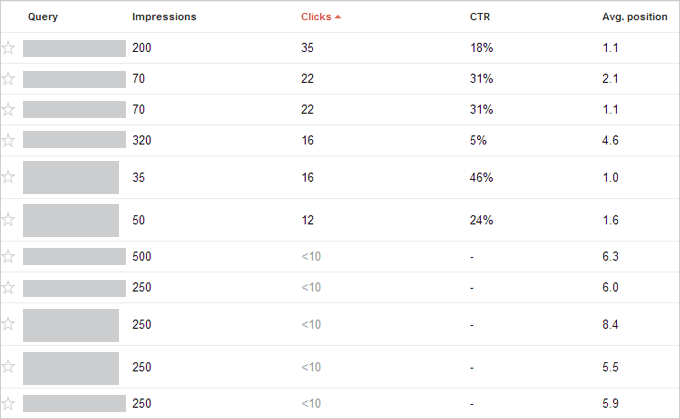
An example of the Search Queries report in Google Webmaster Tools.
The report also provides information on the landing pages, either by using the Landing Pages tab or by clicking on the keywords (clicking on the keyword only works when viewing via Google Webmaster Tools).
2. Link Google Webmaster Tools with Google AdWords
Not ideal for everyone, as it requires some spend. However, a recent upgrade in Google AdWords allowed users to link their account to a Google Webmaster Tools account, so that a comparison could be made between performance of Organic and Paid keyword traffic.
The report is based on keywords used by the user. If the users search term, in any way, matches the keywords you bid on, this Organic / Paid report will populate. The report details the term used by the searcher, and provides click, impression, CTR and average position data for both organic and paid listings. As well as combined performance.
Although the organic data will only show for keyword searches related to your bid keywords, the report does show organic data whether your ads appeared or not.
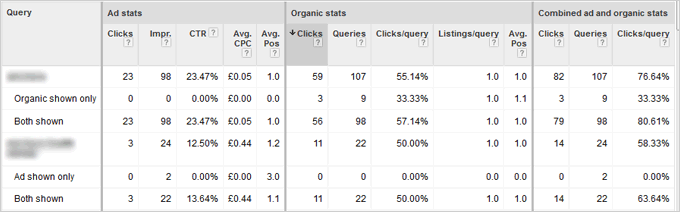
A sample of the Organic / Paid Comparison report, generated by linking AdWords with Webmaster Tools.
The above screen shows 59 clicks for the brand name. In the same time period, the Google Analytics Keyword report suggests just 13 clicks.
3. Analyse the landing pages of (Not Provided)
OK, so this won’t actually give you any specific keyword data in the same way that alternatives 1 and 2 do, but it can be used as an indication of which keyword groups are driving traffic.
Filter your keyword report to show only (Not Provided), then add a Secondary Dimenson of Landing page. This will let you see the pages landed on most from Organic Google search. If you have clearly defined pages, services, products or blog posts, this report could give an indication of the sorts of content driving traffic.
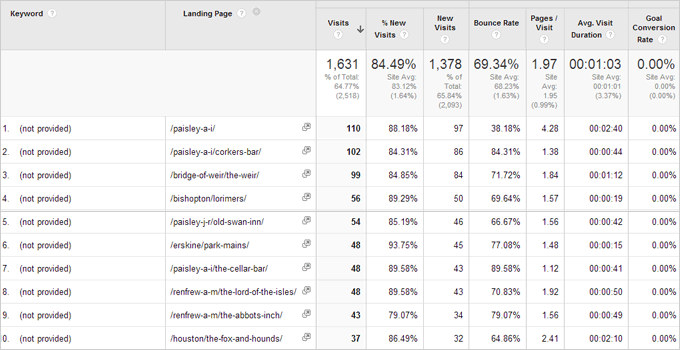
A snapshot of (Not Provided), with a Secondary Dimension of Landing Page, for a local site promoting pubs.
4. Eliminate Google from your Keyword Reports – Group by Bing or Yahoo!
It’s well known that from the 3 search engines, Google is the main traffic driver for most people. That doesn’t mean the others cannot play their part in investigating keyword data.
Visit the Organic Keyword Report as normal, add a Secondary Dimension of Source, and filter out Google as a source. You’ll be left with keyword data from all other organic sources.
Again, volume of traffic is significantly lower from that of Google Search, but it may be a useful addition to the mix of the first 3 alternatives above.
Other Reports …
It’s worth pointing out that it’s only keyword details that are reducing. There are still a variety of organic search related reports and filters to help you understand how organic search is generally performing. For instance, where organic search fits in your conversion paths, how organic search compares to other channels, how organic search from mobile compares to desktop.