The dashboard feature within Google Analytics has always been an excellent feature for efficient analysis of key areas of data from your online activity, allowing users to pull summary widgets of core reports into one single dashboard view.
What’s more, once users had created a good dashboard template, they could share that template with others who used Google Analytics so that they in turn could create the same dashboards, populated with their own site data.
While templates could be shared, the data within them could not. If one user changed the dashboard template, the change would not reflect on the dashboards of those they’d shared with … not without resharing the dashboard template at least. Essentially all you’d be sharing was the settings for your own dashboard creation.
Google has now updated Dashboards to allow for true collaborative sharing. The upgraded functionality allows users to share dashboards with others who have access to the same profile. This essentially means that 2 (or more) users of the same analytics account can login and make changes to the dashboard, with changes reflecting across all user accounts.
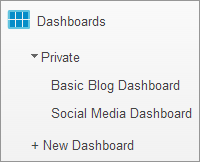 By default, dashboards will be saved as private. To share a dashboard click the dashboards link in the left menu. If you’ve not already shared a dashboard you will only see a ‘Private’ sub menu. Select the dashboard(s) you’d like to share and press the ‘share’ button at the top of the report (see image below). You’ll see options to share the dashboard and share the template link. Select share dashboard.
By default, dashboards will be saved as private. To share a dashboard click the dashboards link in the left menu. If you’ve not already shared a dashboard you will only see a ‘Private’ sub menu. Select the dashboard(s) you’d like to share and press the ‘share’ button at the top of the report (see image below). You’ll see options to share the dashboard and share the template link. Select share dashboard.
All users with access to your Google Analytics profile can now see and edit the dashboard. You should now also see a Shared sub menu in the left navigation.
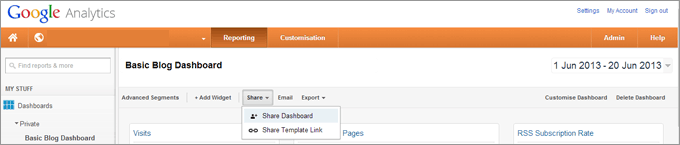
To remove a shared dashboard i.e. to unshare it, select your shared dashboard under the Shared menu and press ‘Delete Dashboard’, which can be found to the top right of the report, just under the date filter (see above). This will result in a confirmation box asking if you’re sure you want to delete.
Deleting from the shared menu will not result in your private version of the dashboard being removed.




