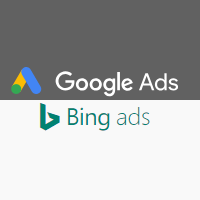Have you ever thought about expanding the reach of your Google Ads (formerly Google AdWords)? You may be aware of various other CPC platforms out there, and the thought of setting an account up from scratch all over again can be overwhelming. Especially if it’s going to be similar to the work you have already done with your Google Ads.
The good news is that it’s actually a lot easier than you may have imagined, thanks to import tools from Google, Microsoft, and other companies. While there are other platforms out there (such as Yahoo’s Gemini), today’s focus will be importing Google Ads directly over to Bing Ads, without having to create a single campaign manually.
Why import to Bing Ads?
While of course it will cost more to advertise on a completely different advertising platform, the primary benefit is that you will be displaying your ads to an entirely new audience. After obtaining some data, you may also notice that different advertising platforms behave differently, and will have their own advantages and disadvantages. This is something we need to be aware of here at Aillum when managing identical search campaigns, on different platforms. Bing is also one of the larger advertising platforms next to Google Ads, and displaying ads there will increase your advertisement’s online presence substantially.
Additionally, it’s fairly easy to manage and set up. Bing has it’s own import tool, that will allow Google Ads campaigns to be directly transferred into new Bing campaigns. This tool also provides an array of options before importing that you can use to tweak settings across your campaigns. The import tool can also be used again to update your Bing campaigns after you’ve made significant changes to your Google Ads campaigns. This is done by simply re-importing and updating the existing Bing campaigns to the new, improved version.
The import process
Once in your Bing account, you can begin by selecting “Import Campaigns” then “Import From Google AdWords” (this may change soon, as Google AdWords is now Google Ads), which will bring you to the import page. You will be prompted to sign in to your Google Ads account. After signing in, you’ll be presented with being able to import all of your campaigns, or to choose specific campaigns. Depending on your existing Google Ads setup, we would generally recommend importing specific campaigns, to give yourself a degree of control over which campaigns are imported into your Bing account. If you have many campaigns, it can be highly beneficial to do several imports over time, to test a few campaigns in Bing (at a lower overall cost) and then import the rest of your campaigns once you are satisfied with the results.
The Import Options section is probably the most important, as it does have a lot of settings available. While at first glance it looks complicated, many of the options are simple checks that you can select or de-select to tailor your imported campaigns. Options also have an interactable help “?” with more information if anything seems confusing. By default, it will simply import your Google Ads campaign into Bing, with no changes to settings or structure.
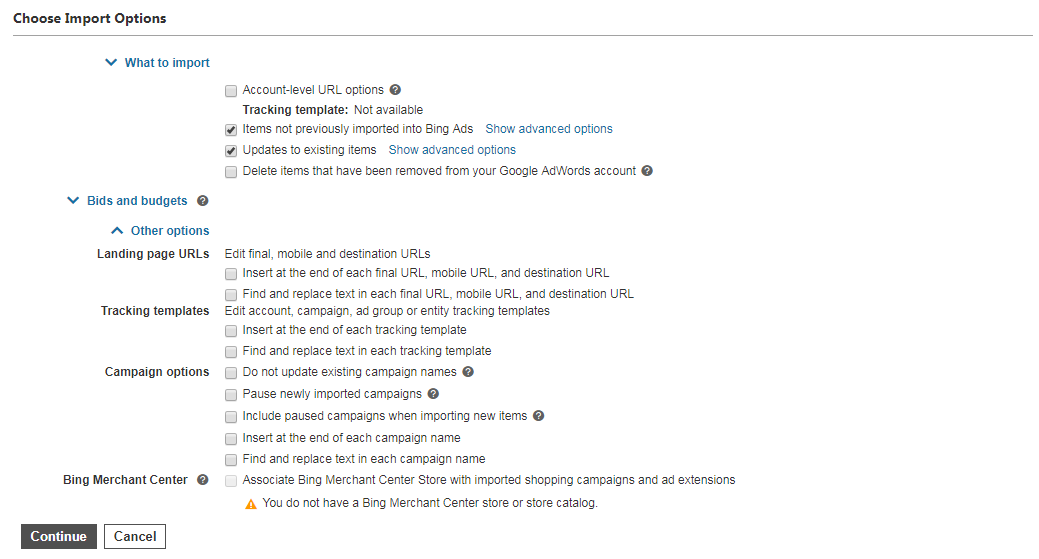
After this, it’s simply a case of scheduling the import, which you can do at a specific time, or immediately. It can take a small bit of time to complete the import, depending on how many campaigns are being imported at once. After it has finished, you’ll be all set to go in Bing Ads.
Additional settings to confirm
Google Ads and Bing Ads do have some unique differences, and it’s worthwhile to check a few settings to be sure once the import is complete. Needless to say, it’s always worthwhile to run through your campaigns and check important things such as budgets and bids. One significant difference is that negative keywords in Bing do not allow broad match keywords. These will automatically be converted to phrase match and negative keyword expansion may be required after importing. Once live, keep a close watch on search terms in Bing for any new non-relevant phrases that pop up.
Another difference is ad scheduling, as Google Ads will display Ads based on your existing account time/location settings. For example, if your account is set to United Kingdom, your ad scheduling is based on current UK time. Bing however displays Ads on a set schedule for the visitor, and uses their local timezone instead. This generally isn’t an issue for most campaigns, but something to be wary of if your audience is spread across several timezones at once and may need reviewed.
Overall though, most of the settings should be suitable right after importing. The Bing Ads interface is very comparable to the previous Google AdWords, so if you have any experience with Google Ads/AdWords already, then it will be similar in ease of use. If you have any questions or wish to learn more about what you can do with Google Ads, feel free to contact us here at Aillum.