You may have spotted in your Google Analytics reports that there is a new parameter sometimes being added to the URL of your web pages. Even with the tidiest of page reports may have started looking quite messy with many of your URLs including a ‘fbclid’ parameter. Along with that these parameters come with a long string of gibberish-looking characters attached. Worse, it looks like some of your website URLs are being duplicated, some with this parameter and some without. Being able to report efficiently is very important, so today we’ll be looking at tidying up analytics, and removing this parameter from your reports.
What exactly is the ‘fbclid’ parameter?
It’s a feature added by Facebook. Whenever someone clicks on an advert or an outbound link from Facebook to your website, this ‘fbclid’ is added. It also comes with a unique identifier, which is the random looking string that also gets attached. The parameter ‘fbclid’ itself stands for “Facebook Click Identifier”. In a way this is similar to another parameter ‘gclid’ which is “Google Click Identifier”. It should be noted that automatically added parameter is different from Facebook Pixel. These parameters are added on outbound Facebook links, so even if you don’t have Facebook Pixel and have never used it, they can still be added to URLs in your page reports in Google Analytics. This particular feature was probably added to bypass some newer measures used to prevent third-party tracking, such as cookies, by browsers and other ad-blocking software. Many of the popular browsers including Chrome, Firefox, Safari and others now include such features as default.
What effect does this have in Google Analytics?
While useful for Facebook tracking, this specific parameter can mess up your page and URL reporting quite a bit. Because each ‘fbclid’ has a unique string attached, Google Analytics will see each page as a unique URL as well. This can quickly cause duplication of pages in your reports and make them difficult to read and understand.
For example, say you were running a special deal and announced a link to the promotion page on Facebook and other channels. If this page got 1,000 pageviews, 500 of which came from Facebook, then your report would include at least 501 different URLs for the same single page. 500 unique ‘pages’ all appended with the ‘fbclid’ parameter, and 500 regular pageviews of the page from other sources (assuming they don’t use their own parameters as well).
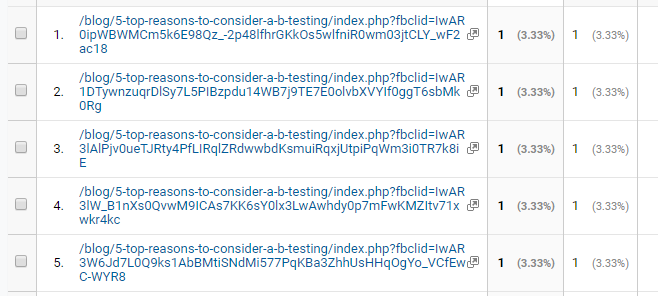
As you can imagine, this can quickly spiral into a mess of reporting, with thousands upon thousands of pageviews being for different ‘pages’. Creating filters and segments for each URL on your website just to be able to meaningfully understand a page report is certainly not time-efficient. Thankfully there is a way to remove this parameter from all of your reports, built into Google Analytics.
So how do you remove fbclid?
Google Analytics has an option to exclude this parameter from all URLs in your account view, and they will appear as normal pages with normal URLs once more. Unfortunately this does not apply retroactively so all of your existing data will still include the fbclid parameter. Moving forward though, your data will be clear. Removing the ‘fbclid’ parameter is fairly easy to do by yourself and we have outlined the steps below.
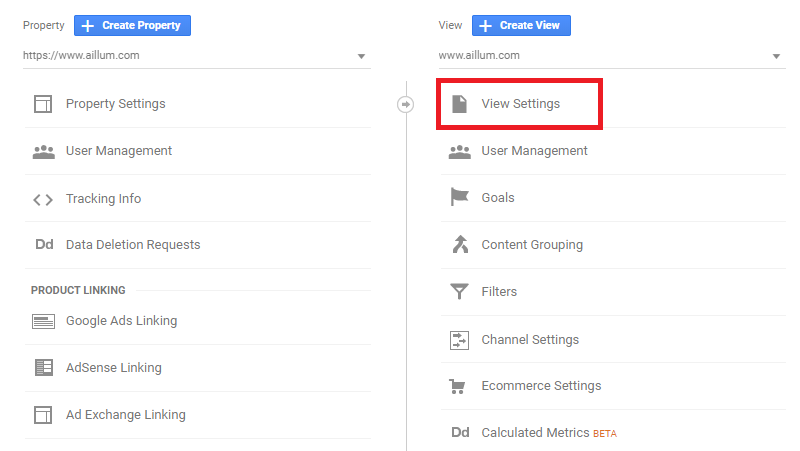
- Open Google Analytics, and navigate to your ‘Admin’ area.
- Navigate to your ‘View Settings’.
- There will be a field here called ‘Exclude URL Query Parameters’.
- Enter fbclid into the field (no need for any other symbols, such as ? or =).
- Press the ‘Save’ button to apply the settings.
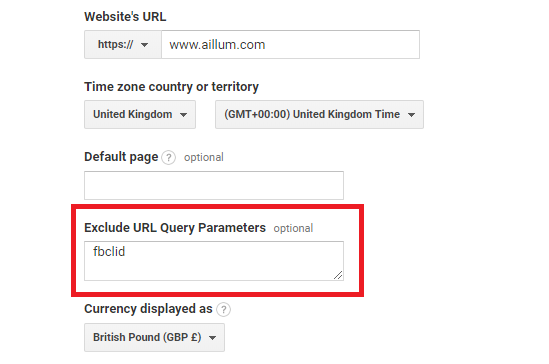
And that’s it. Your Google Analytics account will now completely ignore that particular parameter in reporting. If you spot any other websites within your reporting that do something similar, you can continue to add to the Exclude URL Query Parameters field. As more browsers increase security, these type of practices may become more common, so let us know if you have had any similar issues from websites other than Facebook. Extra parameters are not the only thing to look out for in Google Analytics though. To keep data and your reporting as accurate as possible, be sure to check for any bots or spam too.




