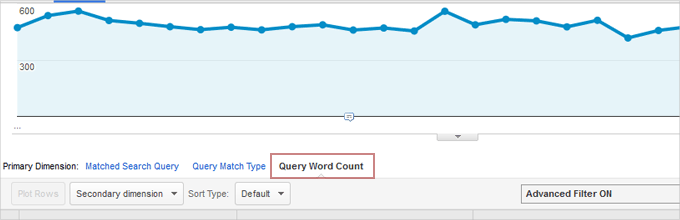The Query Word Count report is yet another useful addition to the Google Analytics suite of AdWords related reports.
Those who’ve used Google Analytics to track AdWords traffic will be aware (hopefully!) that Analytics already provides data on the actual search queries entered by users, and how those search queries compare to keywords you actually bid on.
The latest addition to this set of reports is the Query Word Count report. Now, as well as getting an idea of what phrases people search for, Analytics will now provide data on the lengths of those phrases. This means that you, as an Adwords users, can now get an idea of whether 1 word, 2 word, 3 word or longer word phrases perform better than other lengths of phrase.
The snapshot below highlights just what data you could find. This example looks at the top conversion rates, for a specific period, for a contact form on a website. As you’ll see, from the top 10 conversion rates, 1 word search terms are down in position 8, while two word search terms are down in position 10.
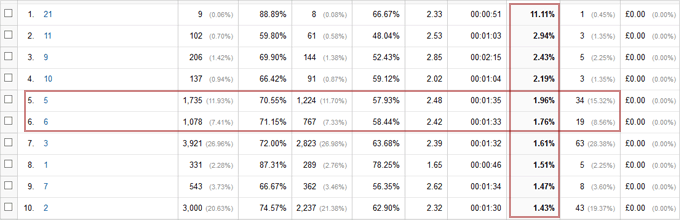
On the basis of this example, the site owner might want to focus in on 5 and 6 word search terms, for a decent balance between conversion rate and bounce rate.
Drill Down for Search Query Data
Also worth noting, the numbers within this report are clickable. If you click on any of the numbers within the Query Word Count column, the report will drill down to show all phrases of that specific keyword length, allowing you to then use Secondary Dimensions such as Match Type, to get a better idea of why your ads were triggered for those search terms.
Finding the Query Word Count Report
To view the Query Word Count report, login to your Google Analytics account and visit Acquisition in the left menu, and then AdWords > Search Queries. Once there, just below the main graph, you’ll see the Word Count Option. Click it.