If you try to promote your website via organic search, and you use Google Analytics to monitor site traffic, you’ll probably be well aware that Google generally drives far more traffic than any of the other organic search engines, such as Bing or Ask.
The same balance of traffic generating power also exists within Paid Search.
Those venturing into paid search as part of their online marketing strategy will most likely start off by using Google AdWords. Not least because Google is sending out free Adwords credit vouchers like it’s the end of the world, but also because it is currently the most talked about PPC service around.
While Adwords is fantastic, intuitive, feature rich and generally head & shoulders above the alternatives in terms of potential traffic volume, the alternatives should not be ignored – particularly Bing Ads.
Why should the Bing Ads PPC service be considered?
OK, yes, it generally won’t generate as much traffic as Google AdWords. Bing also doesn’t send out as many free credit vouchers encouraging you to use it and, if you have used Google AdWords, you’ll probably find Bing Ads slightly less intuitive.
That said, we’ve seen plenty of examples where it does deliver lower Costs Per Click, higher Average Positions and higher Click Through Rates. Again, traffic levels are generally significantly lower, but the quality of that traffic can sometimes be very high – and therefore worth testing.
Unfortunately tracking of Bing Ads performance in tools such as Google Analytics isn’t automated. It can be complicated to setup, and the lack of such reporting often encourages people to stop using the service.
Below are instructions, detailing how you can start pulling some important Bing Ads performance information directly into your Google Analytics account.
Add a tracking QueryString to your Ads Destination URLs
The first stage of tracking Ads is to append a tracking string to the destination URLs of your Adverts. There are various options, but below is what we’ve found most effective:
?utm_source=Bing&utm_medium=cpc&utm_term={QueryString}&utm_campaign=CampaignName
Your Desintation should look like:
http://www.yourdomain.com/?utm_source=Bing&utm_medium=cpc&utm_term={QueryString}&utm_campaign=CampaignName
The only change you’d need to make is to updated “CampaignName” to match the campaign within which the ad belongs.
{QueryString} pulls in the search term used by the user. Alternatively you can swap this for {KeyWord}, which will detail which of your bid keywords generated the click. For this example, we use {QueryString}.
Setup Custom Reports to track Bing Ads in Google Analytics
Appending the tracking string will result in Bing PPC activity being tracked within Google Analytics, but you’ll have to click back and forth between various reports to see all data.
To overcome this, take advantage of Google Analytics Custom Reports to create tabs for Campaign performance, Landing page performance and Keyword performance, with each tab providing data on visits, bounce rate, goal completions and conversion rates.
You can create your own Custom Report if you’d prefer, or you can use the Bing PPC Custom Report template we’ve already created. Simply login to your Google Analytics account and then visit the following URL. This will install the template directly into your own account, using your own data. The only requirement is that you have at least one conversion goal setup.
https://www.google.com/analytics/web/template?uid=sCJsOe6oSoqEkICi2kvswg
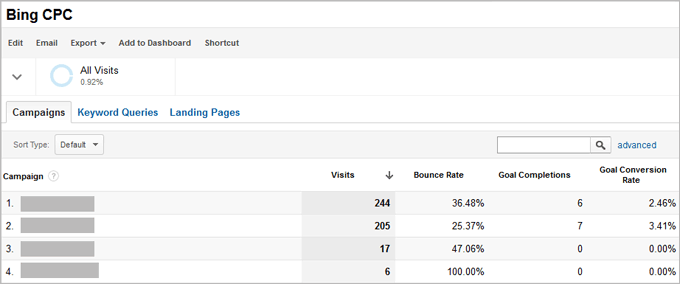
What next?
Start using the data the report generates to refine your Bing Ads account!




