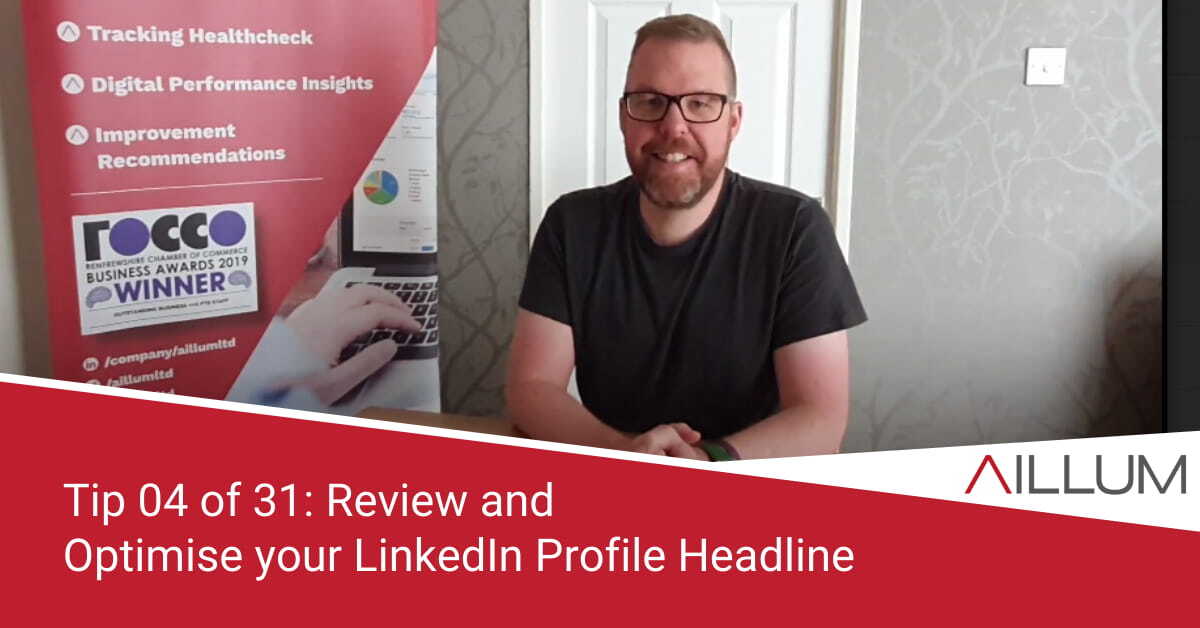The LinkedIn Headline is one of the most prominent parts of your LinkedIn profile, appearing in multiple places across the LinkedIn interface. So Tip 4 in our series is all about reviewing your headline and ensuring it’s optimised.
To keep up with all 31 tips, visit the full list here, or join the newsletter for a weekly summary email, or follow us on your preferred social channel: LinkedIn, Facebook, Twitter, Instagram, Pinterest or subscribe to our channel on Youtube.
Why should you optimise your LinkedIn Headline?
The LinkedIn profile headline allows for up to 120 characters of text, yet many profiles simply leave it as the default headline provided by LinkedIn, which is a combination of current job title and current employer e.g “my job title” at “company name”.
The headline is visible in some key areas of LinkedIn, including:
- At the top of your profile page, directly under your profile picture … making it one of the first things profile visitors see.
- At the top of your LinkedIn posts, directly under your name. It’s faint grey, but it’s there!
- On LinkedIn Search Results, directly under your name.
- Within the “People you may know” section of the “My Network” page, while LinkedIn is recommending you to others.
Knowing that it’s as prominent, we recommend taking advantage of the 120 characters available to you, and optimise your headline to include descriptive, useful, keyword rich content.
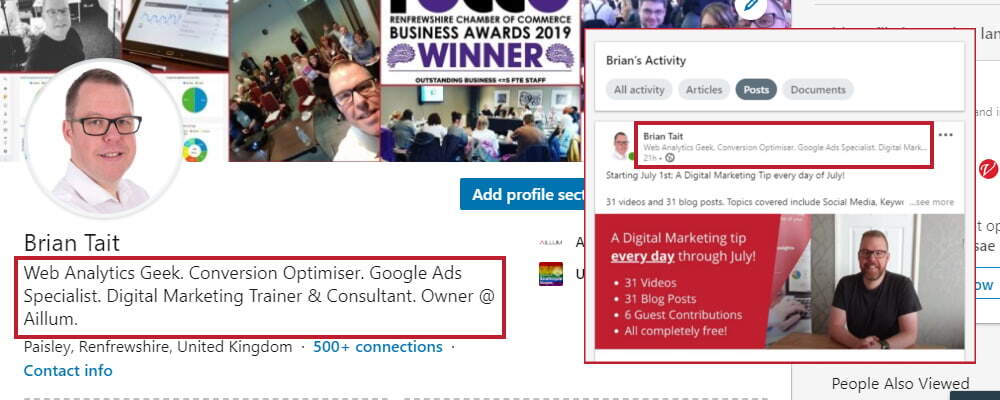
How to optimise your LinkedIn Headline?
Exactly what you put in your headline will depend on the services you offer, the skills you have and how your potential customers describe those services and skills. You should also carry out some general keyword research using tools such as Google Trends or Search Console.
Additionally, use the LinkedIn Search function to search for similar job roles to yours, and see what others have written in their headline. You might be inspired!
In short, be more descriptive about who you are and what you do. For example:
- “Photographer at Company Name” could be written as “Experienced Corporate and Business Photographer | Helping creating imagery for Business Literature & Marketing Material”
- “Business Coach at Company Name” could be written as “Business Coach specialising in Team Development, Motivation and Productivity, with small and large companies”
Start writing!
Use a notepad and pen, Microsoft Word, Google Docs, the notes app on your phone or even Headline Analyzer from Tip No. 2 in our series, and start writing down ideas. Pull together the best, and paste that into your LinkedIn Headline.
Browse all 31 tips
To catch up on all 31 Digital Marketing Tips from this series, head over to the main blog post.