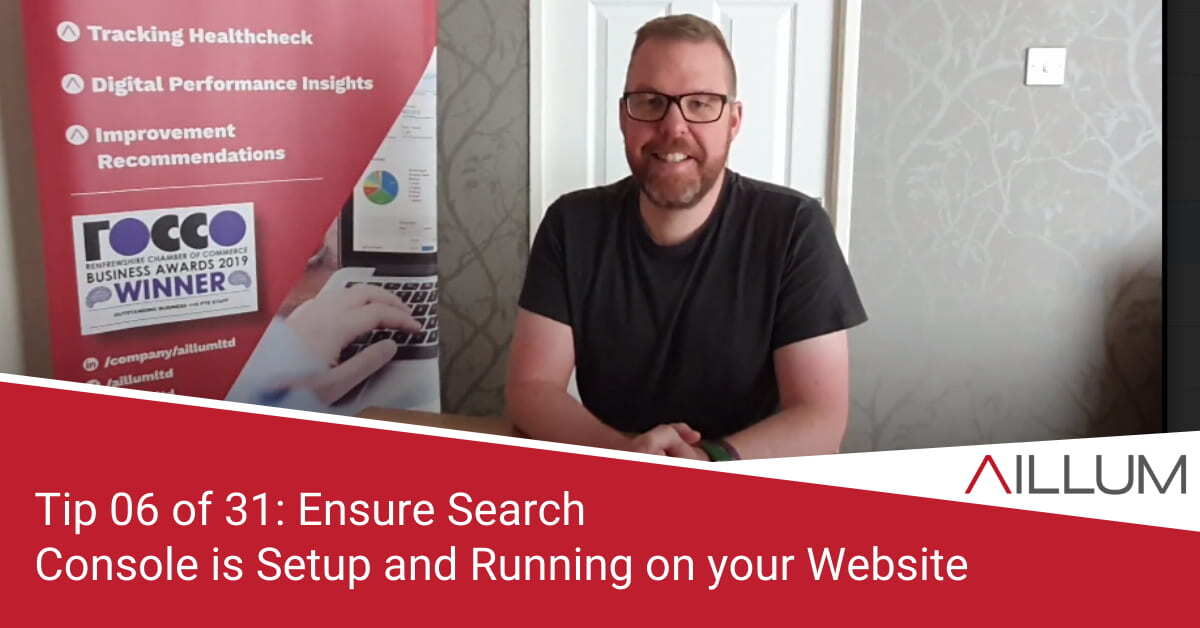We’re always surprised just how little Google Search Console is used by businesses. It’s an incredibly useful tool, with great insights into your organic search performance. With reports on keywords, pages and errors, tip 6 is all about getting search console setup and running on your website.
To keep up with all 31 tips, visit the full list here, or join the newsletter for a weekly summary email, or follow us on your preferred social channel: LinkedIn, Facebook, Twitter, Instagram, Pinterest or subscribe to our channel on Youtube.
Why should you setup Search Console?
“We don’t rank in Google”, “They always rank higher than us”, “How do we do keyword research?” … sound familiar?
Tools like Google Search Console (and Bing Webmaster Tools) can offer a lot of insight into your websites organic performance, helping you take some of the guesswork out of optimisation.
Yes, there are other tools out there that help as well, but one benefit search console has is that it’s absolutely free. Another being that it’s not overly difficult to setup.
In addition, in trying to help you improve organically, it can tell you:
- What user search queries you rank for – including up to 1000 unique query variations.
- What position your website ranks at, on average, for those search queries.
- How often your website ranks for those search queries (impressions).
- Which page of your website ranks for those search queries.
- How that ranking differs across device types.
- Errors that Google has come across while trying to crawl your website.
- Details about other websites that link back to your website.
That’s a lot of incredibly useful information available completely free, with very little effort required to setup!
How can you use this information?
There are a number of ways in which you can use the data collected. There are multiple benefits.
The key benefit is the insight into all the variations of search query used by users as they type into Google. The different ways they describe services you offer, the length of their search terms, the secondary words included as part of their search.
This view of search queries can be used to inform changes to website content, whether it be tweaking existing service pages to include some of those variations, or using the data to plan future blog posts.
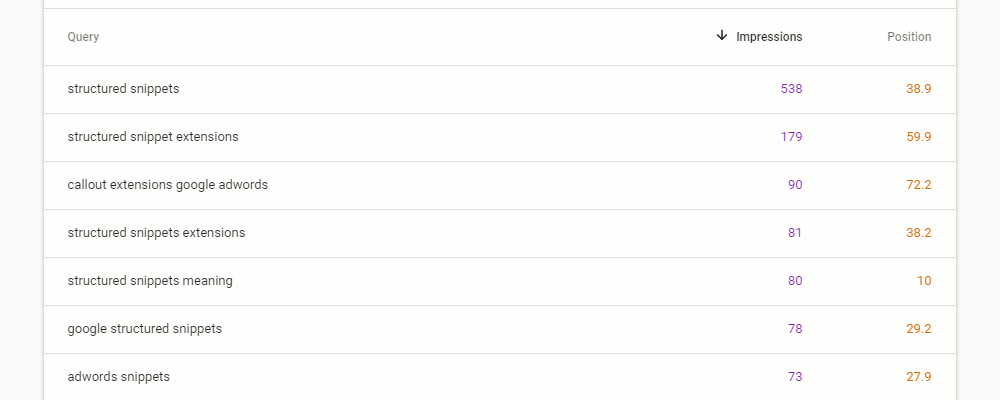
You no longer have to guess what you are ranking for, or what keywords users might use.
Additional benefits include:
- You’ll no longer have to manually search in Google yourself to see if / where your website ranks. In reality, when searching manually, you probably only search 4-5 different keywords, and probably only click down as pages 3-4. Search Console reports up to 1000 keywords down to and beyond page 10.
- You’ll see that there are in fact tens, if not hundreds, of variations of keywords used by users when searching, not just the 5-10 “top keywords” you hoped to rank for.
- The “Impression” metric becomes available to you, helping you see any improvements in the steps between ranking and clicks.
- Insight into pages Google has problems crawling, allowing you to fix errors on your site.
Getting Started with Search Console
Setup is fairly straight forward. If you followed tip no. 01 in our series (Ensuring Google Analytics is setup and running on your website), it should be even easier.
If you followed tip no. 1, you should now have access to a Google account. Login to that same Google account and then visit https://search.google.com/search-console
One of two things should happen when you open Search Console:
- If Search Console has already been setup in the past for your domain (maybe you just didn’t know it had!), then you should see data appearing in the performance report.
- If Search Console hasn’t ever been setup for your domain, you’ll be asked to enter your domain name.
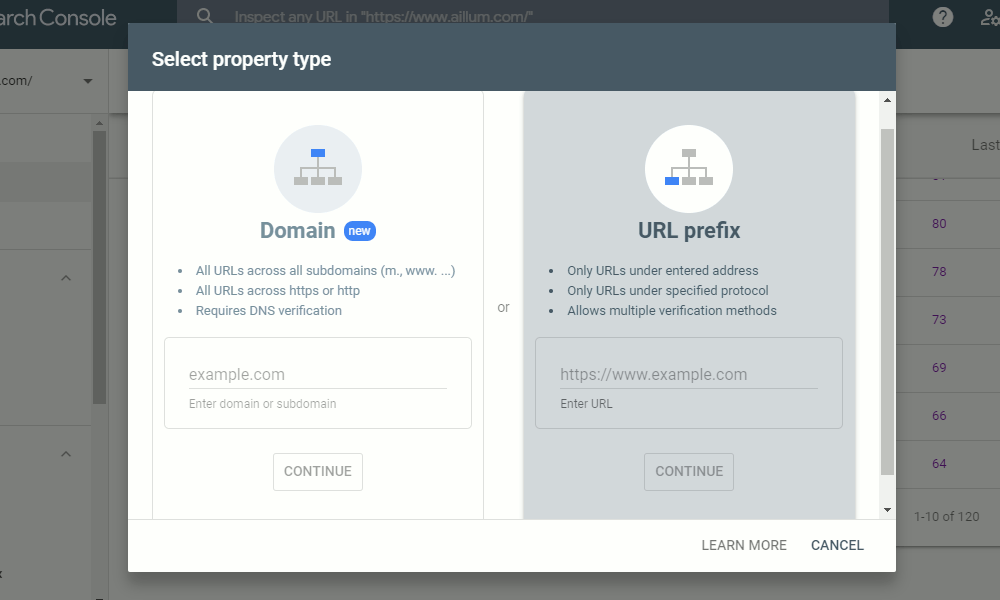
The Domain option is best long term BUT it requires access to your domain name DNS, and we do not recommend touching DNS unless you’re comfortable and confident with what you’re doing.
Shorter term, to allow data to start collecting, use the URL Prefix option. Copy and paste your domain name into the field provided and press continue. Make sure to include the https part of your domain name as well.
Search Console will now try and verify that you own the site. It tries verification through 4 different methods, of which only 1 has to work. It will look to see if:
- Google Analytics code exists on the website site
- Tag Manager code exists on the website
- A verification file has been uploaded to the server
- A Meta Tag line of code has been added to the website header.
Again, only 1 of these has to work. You DO NOT need all 4 in place.
Assuming verification is successful, you will just have to wait a few days to allow keyword data to collect and appear in the account.
Browse all 31 tips
To catch up on all 31 Digital Marketing Tips from this series, head over to the main blog post.