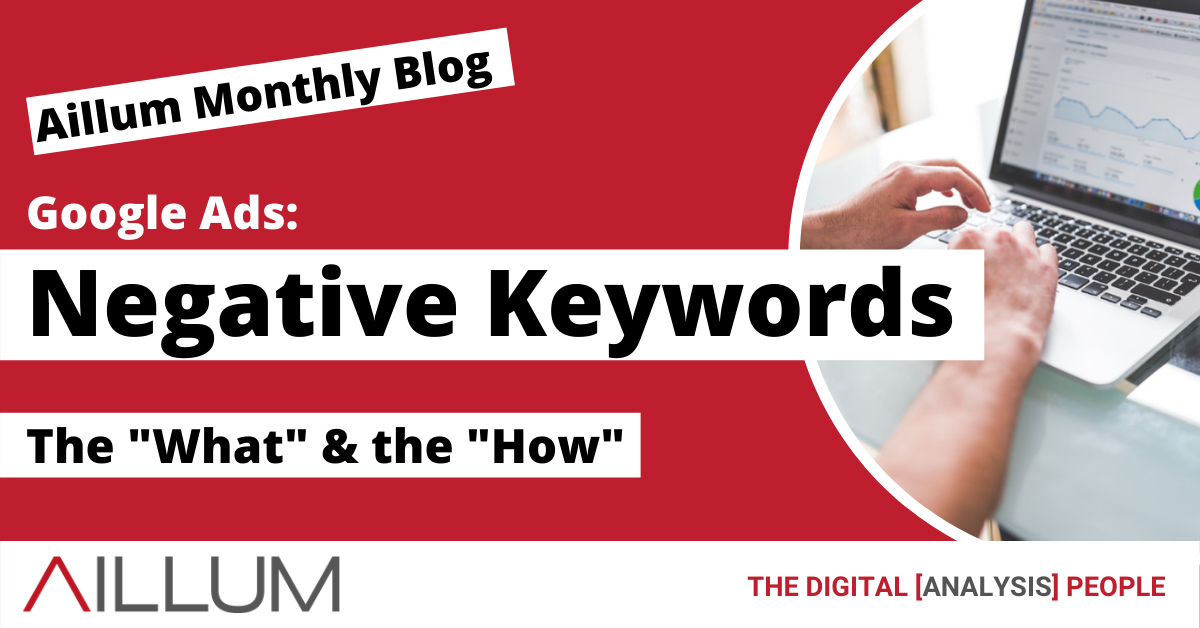Finding high quality keywords to target and bid on is often the main initial focus for those using Google Ads, particularly for those new to paid advertising. However identifying negative keywords, terms that you don’t want to receive clicks from, can have a significant impact on how efficiently your advertising budget is spent.
If you’re using Google Ads, then you’ll hopefully (hopefully!) be aware of the various different keyword match types available to help you better target your keywords, Broad Match, Modified Broad Match (though this now being phased out), Phrase Match, Exact Match and Negatives. The last, in our experience, is quite often the most underused or incorrectly used, when in fact it’s perhaps one of the easiest to understand, implement and manage.
What exactly is a negative keyword?
For those not familiar with Match Types, a Negative Keyword is essentially a keyword that you do not wish to receive clicks from. Adding these keywords to a campaign or ad group will cause search queries to be excluded rather than bid on.
A simple example would be a furniture shop selling tables and chairs, but not beds. They’d want to make sure their Ads did not appear when people searched for beds, to ensure they weren’t paying for clicks for products they didn’t even sell. Therefore they’d add the term “beds” (and related terms) to their negative keyword list.
Negative Keywords essentially stop your ads appearing in search results if the users search query contains any of the keywords you’ve added to your negative keyword lists within your Campaigns and/or Ad Groups.
Other examples might include blocking traffic from “offer” keywords (free, discounted, low cost etc) to help portray a higher quality. Or, making sure not to drive traffic from wide ranging geographic search terms if the business only operates in a specific area of the country.
How do I find negative keywords for my ads?
There are a few different methods you can use to find possible negative keywords. As the goal is to find terms to exclude, many of these may already be available to you in the data you have. Some of the easiest negative keywords can be found by:
- Looking through your search terms report in Google Ads. Examine what phrases your ads are being shown for and look for keywords that are not relevant to your ads.
- Examining search queries within Google Search Console to see what keywords your desired landing pages are ranking for and identifying any that should be excluded.
- Find similar search terms using a tool like Google Trends and some keyword research. By discovering terms similar to your own existing keywords, it is possible to identify keywords that could potentially trigger your ads.
Keyword research is often used to find new keywords to include or bid on but it is extremely useful at finding keywords to avoid as well.
Adding Negative Keywords to your Campaigns / Ad Groups
The common method of adding negative keywords is via the Keywords tab within individual Ad Groups. It’s the most common method largely because it’s the easiest to find. It can be found by selecting a campaign, clicking the Keywords tab and then selecting “Negative Keywords”. This offers the options of adding Negative Keywords to the entire campaign or to individual ad groups.
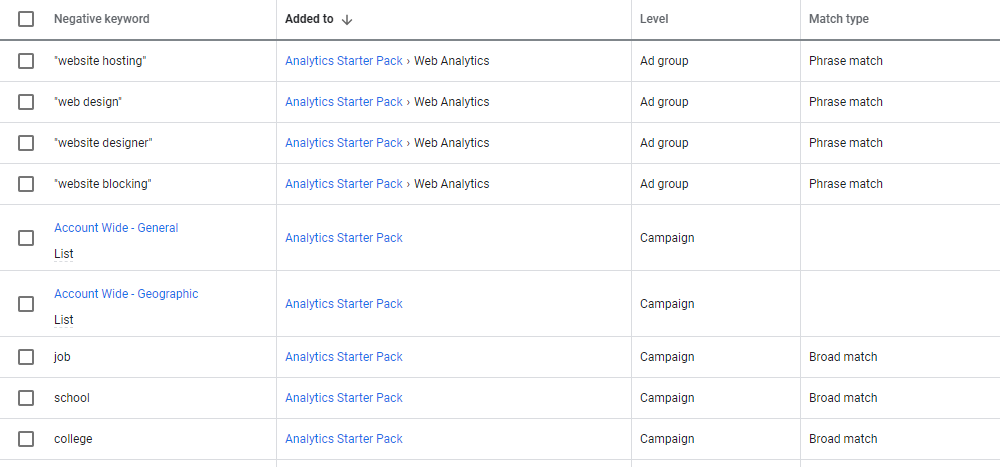
Adding Negative Keywords at campaign level will apply those keywords to all ad groups within the campaign. Adding to the ad group level will only apply those keywords to the ad group you are viewing or targeting.
The benefit of this method is micromanagement. Working with negative keywords at an individual ad group level makes it easier to ensure keyword duplication or keyword crossover is minimised. It also allows you to fully tailor your ad groups and refine your target audience to a high level of detail.
The downside is time. It can be time consuming to click through and edit individual ad groups if you have a reasonably sized campaign, particularly if you don’t use a tool such as Google AdWords Editor.
Free Digital Tips Direct to your Inbox!
Be among the first to receive tips, advice and news on all things digital performance related. From new features in Google Analytics, Data Studio and other tools, to interesting articles, videos and more! Completely Free! (Unsubscribe any time you like!)
How Negative Keyword Lists can help
Shared Libraries in Google Ads were introduced to help improve management of elements which had an account wide impact, such as audiences, bid strategies, ad group ads, content network exclusions, shared budgets and negative keywords.
The Negative Keyword Lists shared library allows for the creation of lists of negatives, which can then be applied to some (or all) of the campaigns in the account. While it does not allow for the management of individual ad group negative keywords, it does provide a method for eliminating groups of irrelevant keywords from one central location.
Creating a list is simple. Once logged in to Google Ads, click on Tools on the top navigation menu, and then select “Negative keyword lists” under the Shared Library tab.
The resulting page provides a list of all your current negative keyword lists that are on the account. You’ll be able to see at a glance how many keywords they contain and how many campaigns they are currently applied to.
To create a new negative keyword list, click on the blue plus symbol, name your list, add your negative keywords and save the list.
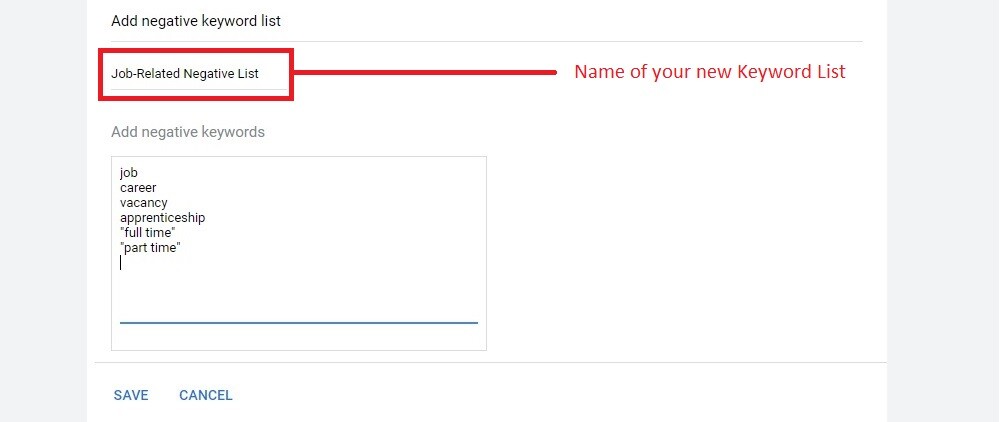
To apply your negative keyword list to campaigns, click on your negative keyword list from the overview page. Scroll down to the section “X Campaigns using this list”, select which campaigns you would like to add the negative keyword list to and click the “Apply to campaigns” button, select the campaigns and confirm with “Done”.
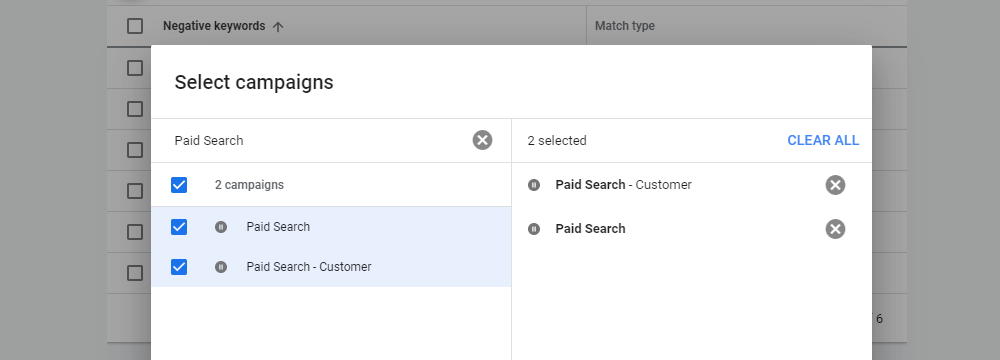
If you would like to add one or more negative keyword lists to a campaign, you can also select multiple lists from the overview page and then “Apply to campaigns” from the blue pop up bar to select your campaigns and confirm with “Apply”.

A word of caution on using Negative Keyword Lists
Using the campaign Negative Keyword library applies your negative keywords at a campaign level, meaning it will also apply to all individual ad groups within each campaign you apply it to. Be sure to differentiate account wide negative keywords from your ad group negative keywords, or you may end up accidentally blocking relevant clicks to your ads.